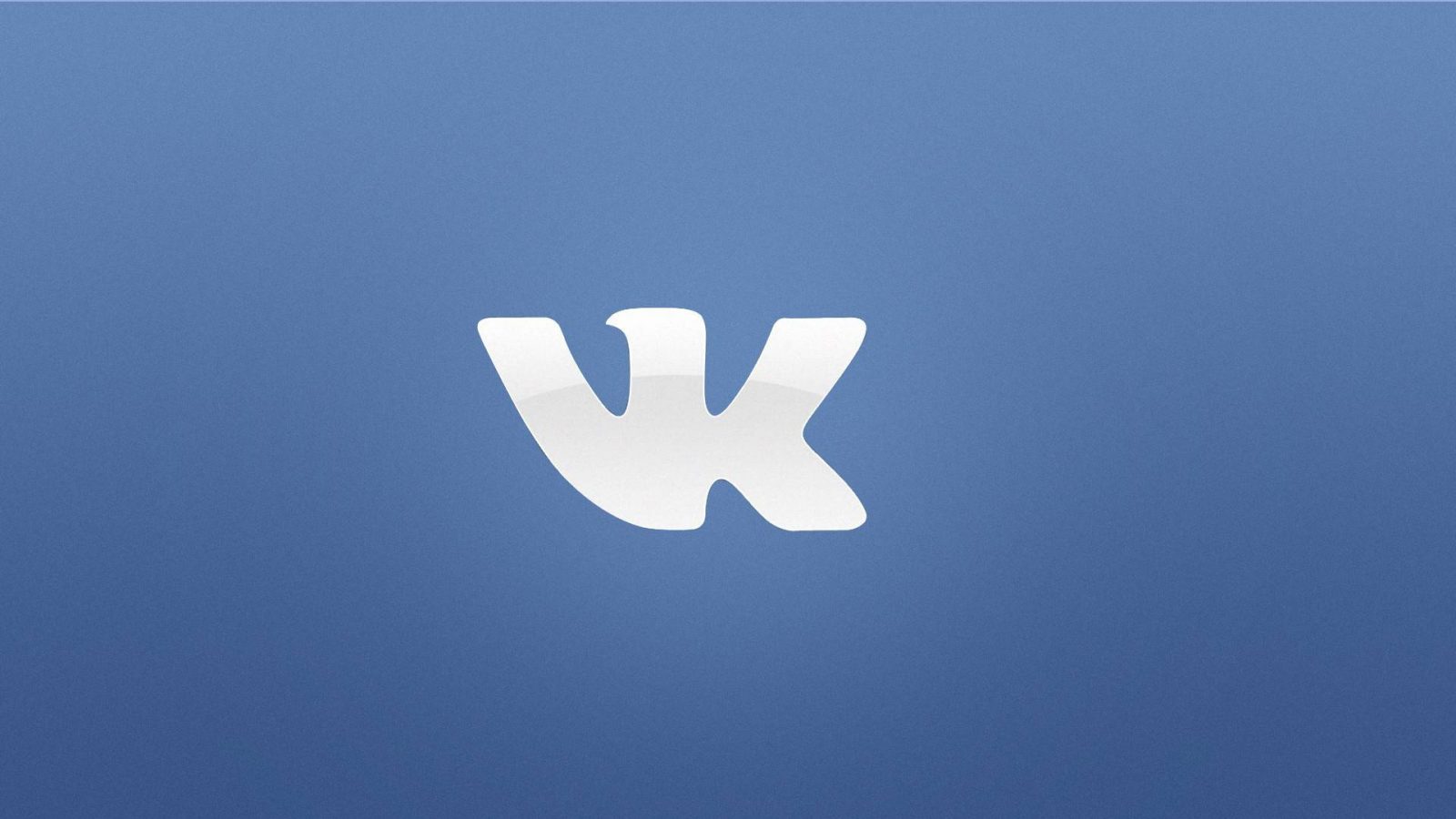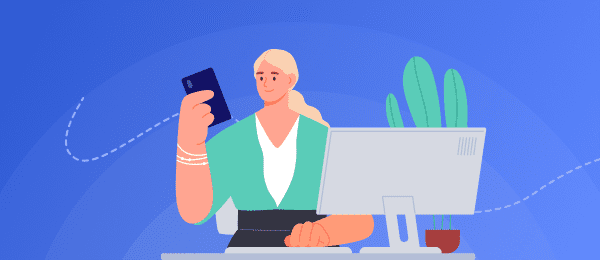Inviting people to join your vk community is an important part of building and managing a successful online presence. By inviting the right people to your group, you can foster meaningful conversations and build strong relationships with your target audience. From this article, you will learn how to invite people to join your vk community using computer, mobile app and mobile browser.
Method 1: on your computer
The first way to invite people to your vk community is through your computer. First, open the vk website or app on your computer or laptop. Once logged in with your username and password, select the "communities" tab at the top of the page. Find the community you want to invite someone to by searching for it in the search bar or by selecting it from the list of communities that appears when you click on the "my communities" tab at the top of the page.
Once you're on the group page, click the "Invite Friends" button located in the lower left corner of the screen next to the "Join Community" button. A pop-up window will open where you can enter the name or email address of the person/people you want to invite to the group - once entered, click on the "send invitation" button located in the bottom right corner of the window, which will immediately send an invitation to those people who have a valid email address associated with their account. Those who don't have email will receive an invitation the next time they log into their account.
Method 2: Mobile App
The second way to invite someone is through a mobile app, such as the iphone app store or google play store for android. Download and install one of them on your device (depending on the type of phone). Once installed, open the app and log into your account by entering your username and password in the appropriate fields, then click the login button located in the lower right corner of the screen. Then select the communities icon in the menu bar located in the upper left corner of the screen, which will open the "My Communities" tab in the application interface. Scroll down until you find the group you want to invite others to and tap the group icon, which will open the main page of the group with all its members listed, along with other information about them, such as descriptions, etc. To send invitations - click on the invite friends option, which should be next to the join the community button - once clicked, a pop-up window will appear with a field where you can enter the name/email address of those who want to add that particular group - fill in the appropriate fields and click the send invitation button located in the bottom right corner - these invitations are sent immediately if a valid email address is provided, otherwise they will be delivered when the recipient again in
Method 3: Mobile Browser
The third way is to use a mobile browser such as chrome or safari (depending on the type of phone). Open your browser and go to vk.com, then enter your login information (username and password) in the appropriate fields - once logged in, select the "My Communities" tab in the menu bar at the top left of the screen. Scroll down until you find the desired group in the list and then click on its icon, which will open the main group page - here you can see all current group members, as well as other information related to the group, such as a description, etc. To send out invitations - click on the invite friends option in the bottom left corner next to the join the community button - once clicked, a pop-up window will appear with a field where you can enter the name/email address of those who want to add this group - fill in the appropriate fields and click the send invitations button in the bottom right corner. These invitations will be sent immediately if a valid email address is specified, otherwise they will be delivered when the recipient logs back into their account accordingly.